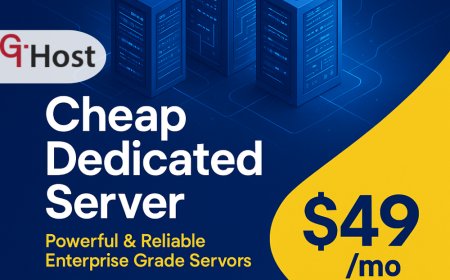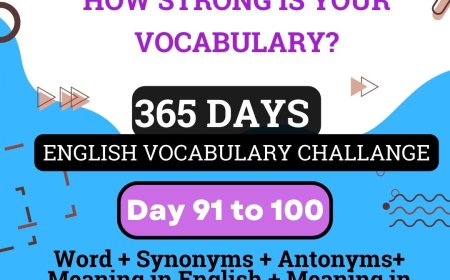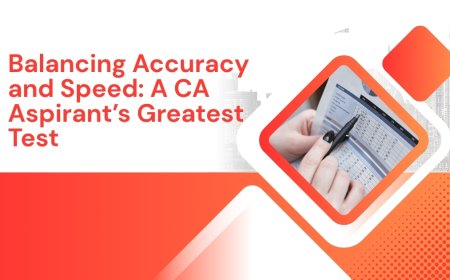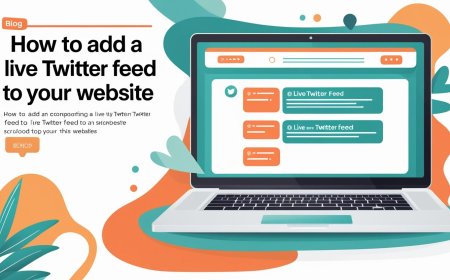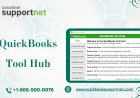How to Retrieve Deleted Photos from iPhone
Learn how to retrieve deleted photos from your iPhone using built-in features like the Recently Deleted folder, iCloud, and data recovery tools. Easy step-by-step guide.

Losing precious photos from your iPhone can be a stressful experience. Whether it's accidental deletion, system glitches, or failed iOS updates, knowing how to recover deleted pictures is essential. Fortunately, Apple provides several built-in tools and backup solutions to help restore lost memories easily.
In this guide, youll learn how to retrieve deleted photos from an iPhone, whether recently deleted, permanently removed, or lost due to technical errors.
Check the Recently Deleted Folder
The Recently Deleted folder stores photos for 30 days after deletion, allowing easy recovery. Its the first place to check when trying to restore lost images.
Where Do Deleted Photos Go
When you delete photos on your iPhone, theyre not permanently erased right away. Instead, theyre moved to the "Recently Deleted" album in the Photos app, where they remain for 30 days before permanent deletion. This gives you a chance to recover deleted photos before they are permanently removed.
Restore Photos from Recently Deleted
Follow these steps to retrieve your images:
-
Open the Photos app.
-
Go to Albums > scroll down to Recently Deleted.
-
Tap Select in the top-right corner.
-
Choose the photos you want to recover.
-
Tap Recover at the bottom.
Restore from iCloud Backup
If iCloud Backup was enabled before the photos were deleted, you can restore them by resetting your iPhone and selecting a previous backup. This method helps recover permanently deleted images.
When iCloud Backup Helps
If your photos are no longer in the Recently Deleted folder, but iCloud Backup was enabled, you may still be able to recover them by restoring from a previous backup.
Steps to Restore from iCloud
-
Go to Settings > General > Transfer or Reset iPhone.
-
Tap Erase All Content and Settings.
-
After your iPhone restarts, follow the setup process.
-
Choose Restore from iCloud Backup and sign in with your Apple ID.
-
Select the backup that likely contains your deleted photos.
Use a Third-Party iPhone Photo Recovery Tool
Third-party photo recovery tools can scan your iPhone for deleted images even without a backup. These apps offer a reliable solution for retrieving permanently lost photos.
Top iPhone Photo Recovery Software
Sometimes, if you don't have a backup or want to avoid resetting your iPhone, third-party tools can help you recover permanently deleted photos from iPhone without backup. These software programs scan your devices internal storage for retrievable files.
Popular tools include:
-
Dr.Fone Data Recovery (iOS)
-
iMobie PhoneRescue
-
Tenorshare UltData
-
iMyFone D-Back
Use Recovery Software
-
Install your chosen recovery tool on your PC or Mac.
-
Connect your iPhone via USB.
-
Launch the program and select Recover from iOS Device.
-
Scan for deleted files.
-
Preview and recover the photos you want.
Restore Deleted Photos from iTunes Backup
If youve backed up your iPhone using iTunes or Finder, you can recover deleted photos by restoring the device from an older backup. This method replaces current data with the selected backup version. It's ideal when iCloud isnt available or used.
Why Use iTunes or Finder
If youve synced your iPhone with iTunes (on Windows) or Finder (on macOS Catalina and later), your deleted photos may be included in the backup.
Retrieve Photos via iTunes or Finder
-
Connect your iPhone to the computer.
-
Open iTunes (or Finder for newer macOS).
-
Click on your device icon.
-
Choose Restore Backup.
-
Select a backup from the date before photo deletion.
Avoid Losing Photos in the Future
To prevent future photo loss, enable iCloud Photos or use cloud storage apps like Google Photos for automatic backups. Regularly syncing your iPhone ensures your memories stay safe even if deleted accidentally.
Enable iCloud Photos
Turn on iCloud Photos for automatic cloud backup of every picture you take.
-
Go to Settings > [Your Name] > iCloud > Photos
-
Toggle on Sync this iPhone
Use Google Photos or Other Backup Apps
Install apps like Google Photos, Dropbox, or OneDrive to automatically upload and store your photos in the cloud.
Regular Backups
Creating regular backups of your iPhone using iCloud or iTunes helps protect your photos and data. It ensures you can easily restore everything in case of accidental deletion or device issues. Make it a habit to back up your iPhone weekly to iCloud or iTunes, especially if you store important images on your device.
Conclusion
Recovering deleted photos from an iPhone is entirely possible with the right approach. Whether your images were recently deleted or lost permanently, options like Recently Deleted, iCloud backups, iTunes, or third-party recovery tools can help bring your memories back.
To avoid future photo loss, set up automatic backups and cloud syncing. Prevention is always easier than recovery!
FAQs
Q1: Can I recover permanently deleted photos without backup?
Yes, third-party tools like Dr.Fone or iMobie PhoneRescue can scan your iPhones internal storage and recover permanently deleted photos without backup.
Q2: Where do deleted photos go on iPhone?
They go to the Recently Deleted album in the Photos app for 30 days before being permanently removed.
Q3: How long are deleted photos stored in the Recently Deleted folder?
They are stored for 30 days. After that, theyre permanently deleted.
Q4: Can Apple Support help retrieve deleted photos?
Apple Support can guide you through recovery steps, but they cannot restore data unless its backed up in iCloud or iTunes.
Q5: Does iCloud Photos keep deleted photos?
No. If iCloud Photos is enabled, deleting a photo on your iPhone also deletes it from iCloud and all synced devices.